akoyaGO with Accounting – Accounting Settings
This article will detail the features and functions that can be found in akoyaGO CRM Accounting Settings.
Accounting Settings
1. To access Accounting Settings, navigate to the Tools area and then to the Accounting Settings table.
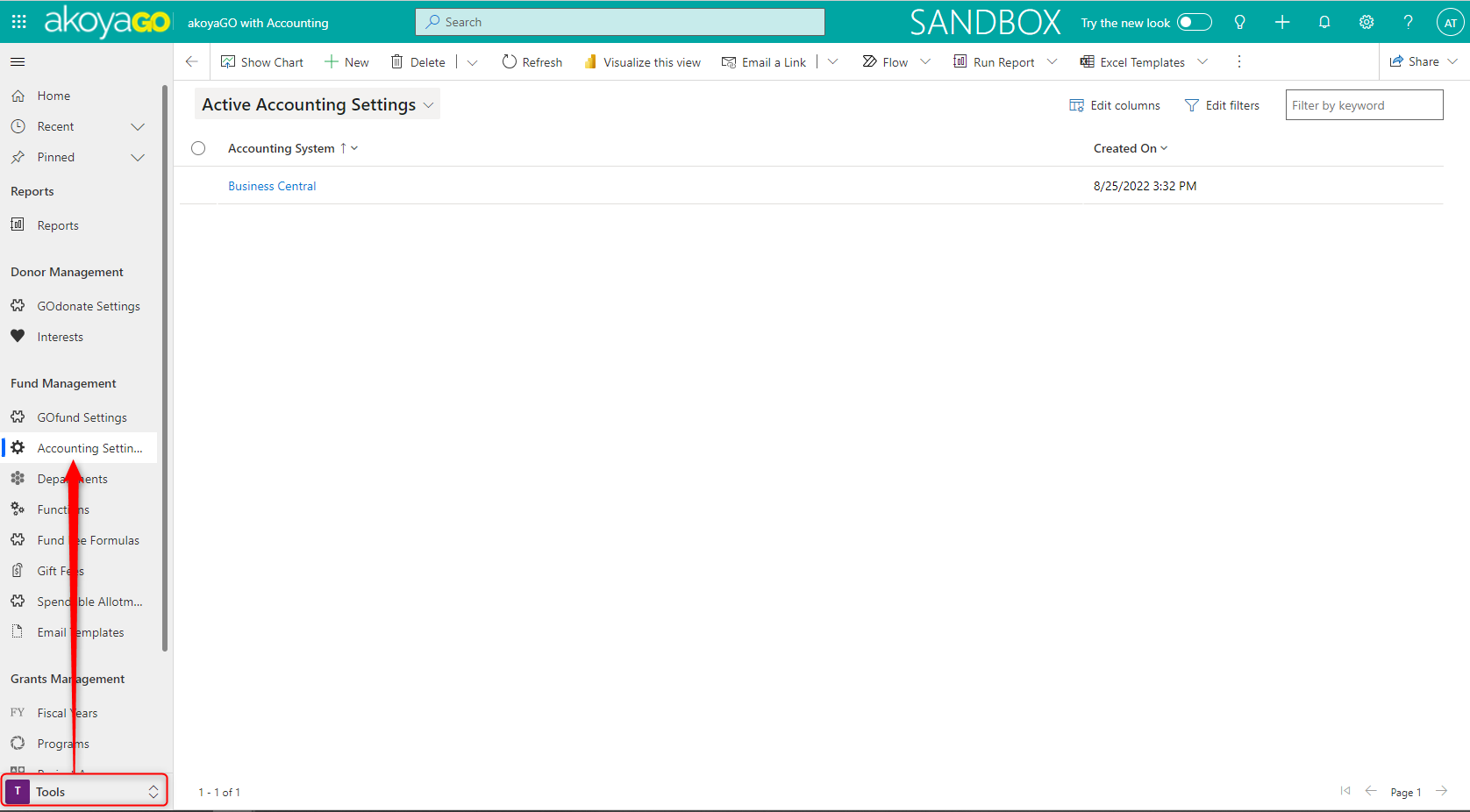
2. There should only be one Accounting Settings record. Clicking into your Accounting Settings record, you will see the following tabs – General, Reapportioning, and Net Assets.
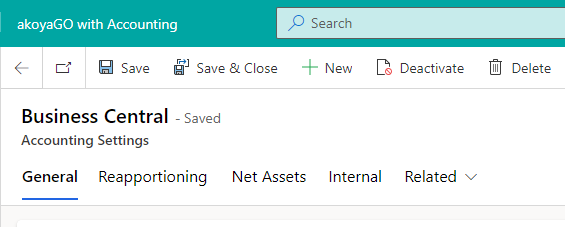
Below, we will walk through each section in detail.
General
The General tab houses your general accounting settings, plus your gift and grant default accounts. Unless otherwise noted, fields are optional.
Accounting Settings
Accounting System: This is a required field. It is typically filled in during your akoyaGO implementation. It should list the accounting system that you use. Most likely, this will say Business Central.
Notification Recipient: This is a User lookup field. The user selected here will receive notifications via email when things are out of balance. For example, when your system is creating 2999 entries. This field is not required, but we highly recommend it be filled in. If it is not filled in, you will see the following banner at the top of the page. This error will hold through all akoyaGO CRM navigation and will only go away if you fill in the Notification Recipient field. You may need to refresh your screen to remove the error message after filling in the field.

Interfund Payee/Payor: Designate a Donor to serve as the default payee/payor on Interfunds. This is most typically the Foundation's Donor record. This can be changed on a one-off basis.
Due to/ Due From Error: Choose the g/l account you want to be debited/credited during auto-balance or reapportionment in the case that a fund’s DT accounts are not set up correctly. This is most typically account 2999 or 29999.
Rebalancing Fund: Choose the fund that will be used for all auto-balance and reapportionment activity.
Undeposited Funds Account: Choose the account where all cash gifts transferred to your accounting system will remain until deposited. This is most typically account 1999 or 19999.
Reversal Override Date: The date input here is the maximum date at which users can reverse a payment that did NOT originate in akoyaGO. This will mostly apply to payments that were brought in during your akoyaGO implementation. These payments will typically have a payment status of HISTORY.
Gift Defaults
Gift defaults are the accounts that gift payments will default to when applicable. In individual payments themselves, you can change the accounts on a one-off basis if needed.
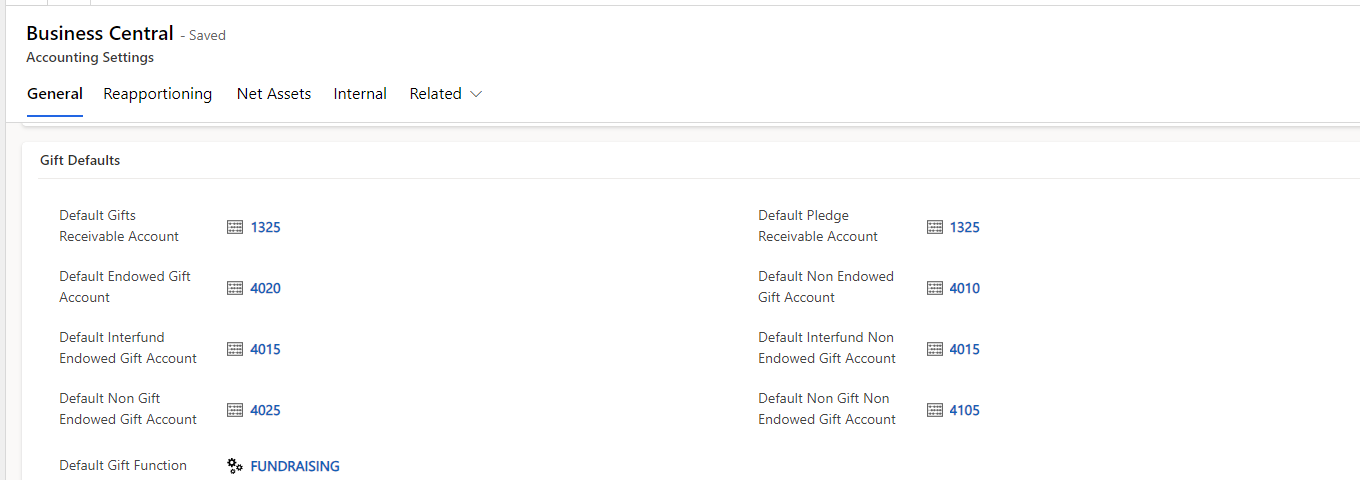
Default Gifts Receivable Account: This is the default income account for gift payments.
Default Endowed Gift Account: This is the default contribution account for gift payments to endowed funds. Typically, this is an account that starts with a ‘4’.
Default Interfund Endowed Gift Account: This is the default contribution account for interfund gift payments to endowed funds. Typically, this is an account that starts with a ‘4’.
Default Non-Gift Endowed Gift Account: This is the default account for gift payments where the Gift Type = Nongift to an endowed fund.
Default Gift Function: This is the function that gift payment will use by default.
Default Pledge Receivable Account: This is the default income account for gift payments where the Gift Type = Pledge. Typically, this is an account that starts with a ‘1’.
Default Non-Endowed Gift Account: This is the default contribution account for gift payments to non-endowed funds. Typically, this is an account that starts with a ‘4’.
Default Interfund Non-Endowed Gift Account: This is the default contribution account for interfund gift payments to non-endowed funds. Typically, this is an account that starts with a ‘4’.
Default Non-Gift Non-Endowed Gift Account: This is the default contribution account for gift payments where the Gift Type = Nongift to a non-endowed fund. Typically, this is an account that starts with a ‘4’.
Grant Defaults
Grant defaults are the accounts that grant payments will default to when applicable. In individual payments themselves, you can change the accounts on a one-off basis if needed.
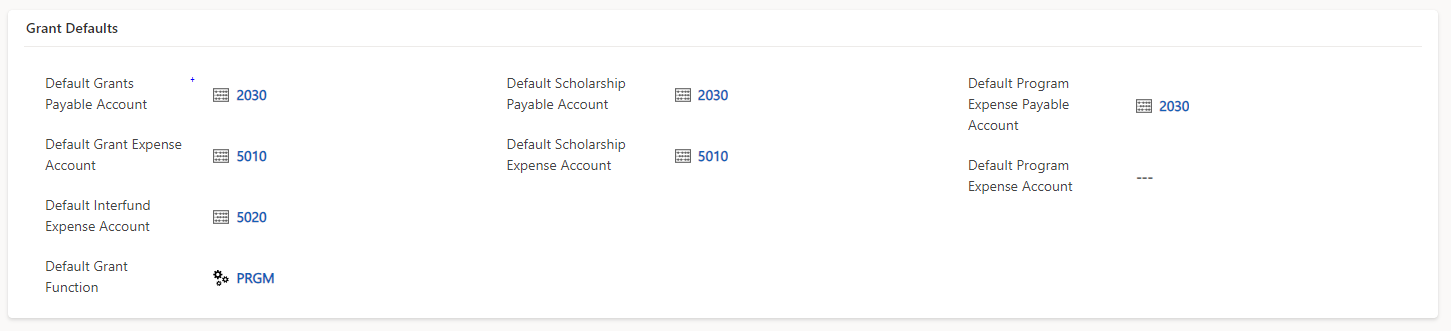
Default Grants Payable Account: This is the default payable account for grant payments. Typically, this is an account that starts with a ‘2’.
Default Grants Expense Account: This is the default expense account for grant payments. Typically, this is an account that starts with a ‘5’.
Default Interfund Expense Account: This is the default expense account for interfund grant payments. Typically, this is an account that starts with a ‘5’.
Default Grant Function: This is the function that grant payments will use by default.
Default Scholarship Payable Account: This is the default payable account for grant payments where the Grant Type = Scholarship. Typically, this is an account that starts with a ‘2’.
Default Scholarship Expense Account: This is the default expense account for grant payments where the Grant Type = Scholarship. Typically, this is an account that starts with a ‘5’.
Default Program Expense Payable Account: This is the default payable account for program expenses. Typically, this is an account that starts with a ‘2’.
Default Program Expense Account: This is the default expense account for program expenses. Typically, this is an account that starts with a ‘5’.
Reapportioning
The reapportioning section of your Accounting Settings contains a button that, once clicked, will run reapportionment. Please be aware that reapportionment will also trigger auto-balance to run.
Reapportion From Date: This is the date when Reapportioning begins. If historical activity/balances exist that are out of apportion, they will be reapportioned on this date to be in balance.
Net Assets
The Net Assets tab of your Accounting Settings contains your Net Asset Sweep and Net Asset Clear settings as well as functions to run net assets.
Net Asset Sweep
The Net Asset Sweep section is where you can set the Net Asset Spendable Account and the Accumulated Earnings Net Asset Account. Typically, these are g/l accounts that start with a ‘3’. If either of these fields is blank, the net asset sweep will not run. The third field in that section is where you can turn the net asset sweep on or off.

Net Asset Clear
The Net Asset Clear section allows users to clear spendable net asset balances to the account specific in the Net Asset Clear To Account field (typically the accumulated earnings net asset). The balances are moved on the date indicated in the Clear as of Date field. Pressing the Net Asset Clear button initiates the process.

