v 1.4 ; 10/29/23
![]()
SEND TO ACCOUNTING ERROR- EXCEPTION 20000: CONTACT NOT FOUND
An error that can occur when sending payments to Business Central starts with “Business Central Exception; Line 20000: Contact No.,” followed by ORG -or- IND, “not found.”
This guide walks through the steps to take when these similar, but slightly differing, errors occur.
To view the video presentation guiding these steps, click here.
introduction
Before continuing, it is important to note the small differences seen in the message itself.
The steps to troubleshoot these errors depend entirely on the ORG or IND number shown in the message.
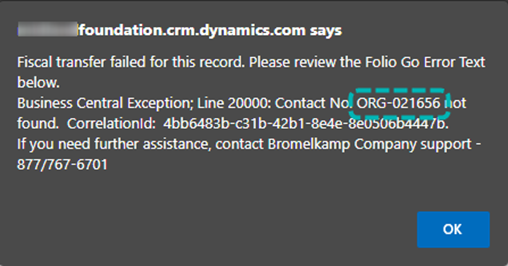
In above example, an ORG is listed as “not found.” An ORG refers to a Constituent Record.
![]() : This is the icon for Constituents
: This is the icon for Constituents
and can be seen on payment records

In the above example, an IND is listed as “not found.” An IND refers to a Contact record
![]() : This is the icon for Contacts and can also be seen on payment records
: This is the icon for Contacts and can also be seen on payment records
![]() : This is the icon for Donors. Donor records can be listed as either INDs or ORGs depending on the type of Donor.
: This is the icon for Donors. Donor records can be listed as either INDs or ORGs depending on the type of Donor.
Below you can see that a Donor record set as an “Organization” type has a required field for Constituent, whereas the “Individual” only has an associated Contact record.

errors on gift payments
This section covers “ORG- and IND- not found” errors on Gift Payment records specifically. Request Payments will be covered in the following section.
Contact No. IND- not found
To find the record that is causing an issue, we first look at the error message itself:
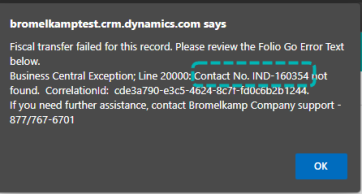
The message shows an IND- number, so it must refer to a Contact Record.
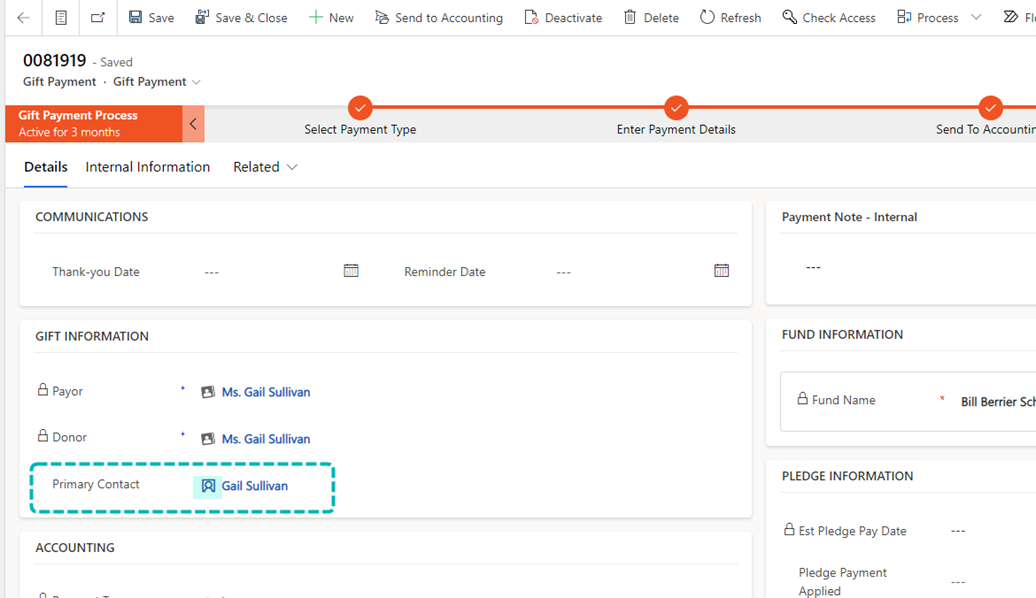
After opening the Contact record, you can verify that this is the record causing issues by looking in the “Internal Information" tab:

In this example, the Contact # matches the one shown in the error message. The next step will be to “force a sync.”
Sometimes the connection between akoyaGO and Business Central does not work as quickly or in “real-time” as anticipated, and a synchronization must be done manually. This can easily be done using these steps:
Once you have identified the “not found” record, make a small change to the record. The highlighted fields below are examples of low priority fields that you can easily make a change to without any associated records or out of the box workflows being possibly affected i.e. add a period behind Gail.
After making a change, Save the record to force it to sync with Business Central (You want to make sure you see that a record is “Unsaved” before saving).
After saving, you can choose to remove the change you made and click Save & Close, or go directly back to the payment.
Once you go back to the payment record and click Send to Accounting, the payment should now go through without error.

Contact No. ORG- not found
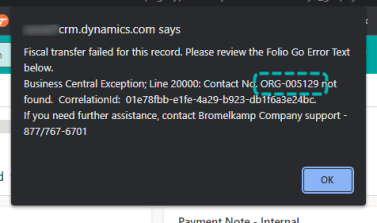
This type of error message referring to an ORG- on a Gift Payment would only occur if:
- The payment record had a Donor associated with it
AND
- The Donor is listed as an Organization (a Donor Constituent is attached)
In this example, we can see that this Gift Payment record only has a Donor record and Contact record associated. Since the message refers to ORG-005129, the issue must be coming from the Donor record.
After opening the Donor’s record, navigate to the Parent Constituent of the Donor.
To make sure that this is the Constituent record referred to in the error message, check the Internal Information tab, and find the Constituent number listed. Below you can see that this Constituent’s number matches.

After verifying that it is the Constituent record causing the error (number matches the ORG- shown in the error message), you can proceed with the “force a sync” instructions shown above.
errors on request payments
Contact No. IND- not found
There are two reasons why a Request Payment would throw an error mentioning the IND-. The first reason is like the error seen on Gift Payment errors.
An example being a payment record that only has one Contact record associated with it. It can be easily identified that the Contact listed is the one you will need to force a sync to.
Such an example is shown below:

Another scenario can be when the IND- listed in the error message is referring to the Primary Contact on a Constituent record. This could be the Primary Contact of either the Payee or the Applicant listed on the Payment.
In the example below, the Payee and Applicant are the same Constituent, so we only need to find and confirm that the Primary Contact associated has the matching “IND- not found.”


Make a change to the Record, Save, then return to the Payment record.
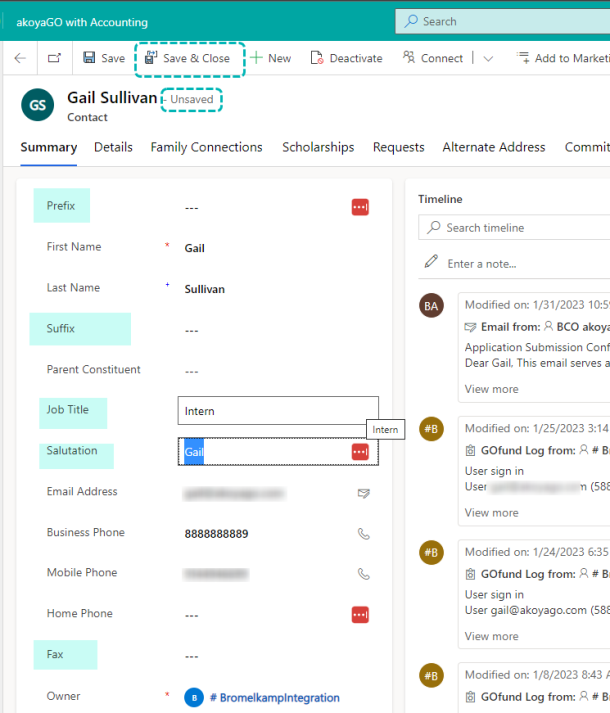
Contact No. ORG- not found
In Request payments, ORGs are usually referring to the Payee (Constituent), or Applicant (Donor or Constituent) on a record. In the example below, the error message is referring to the Payee.
Looking at the Payee’s Constituent record, we see that the Internal Information tab shows the Constituent number that matches the one seen in the error.
As with all the examples shown in this guide, you can now “force a sync” by making a small change to the Constituent’s record. Below are highlighted fields that you can easily make a change to with little to no impact:
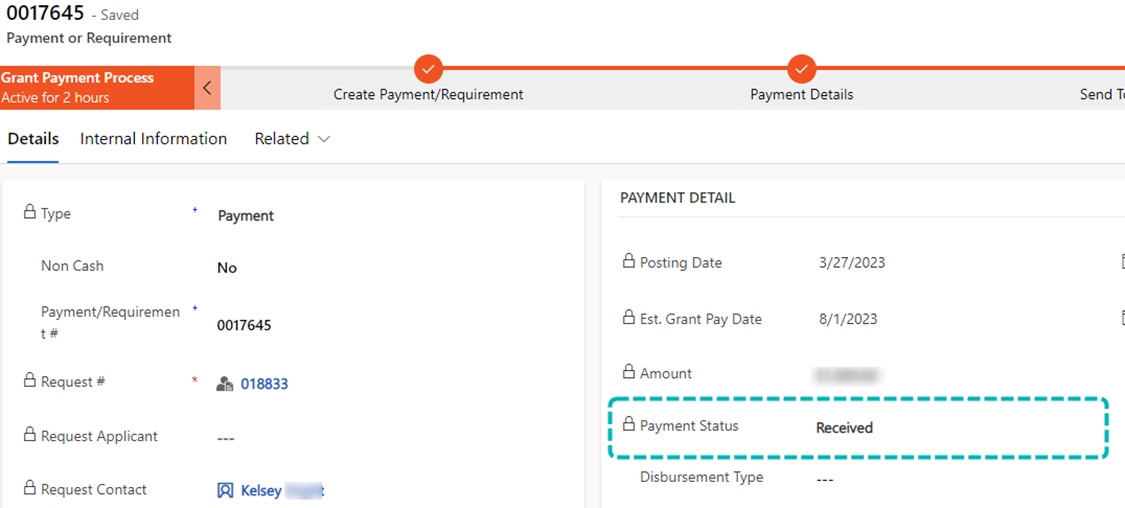
Make a small change and save the “unsaved” record. You can then choose to remove the change or go back to the payment record and Send to Accounting.

We understand that not all errors can be solved in the same way, every time. If none of these instructions have been helpful in your situation, please feel free to reach out to the Support Team.

