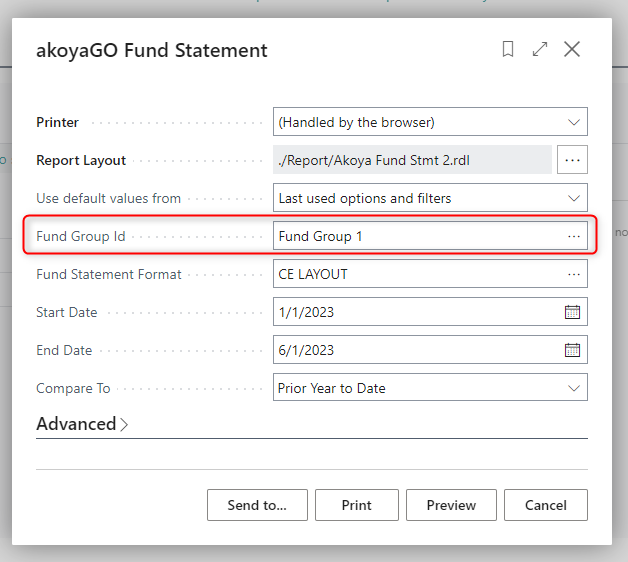Updated 10/10/2025
Fund groups
create a fund group
Fund groups are created from the Fund record.
Step 1
Start in one of the funds that will be included in the fund group. Click into the lookup field Fund Group.
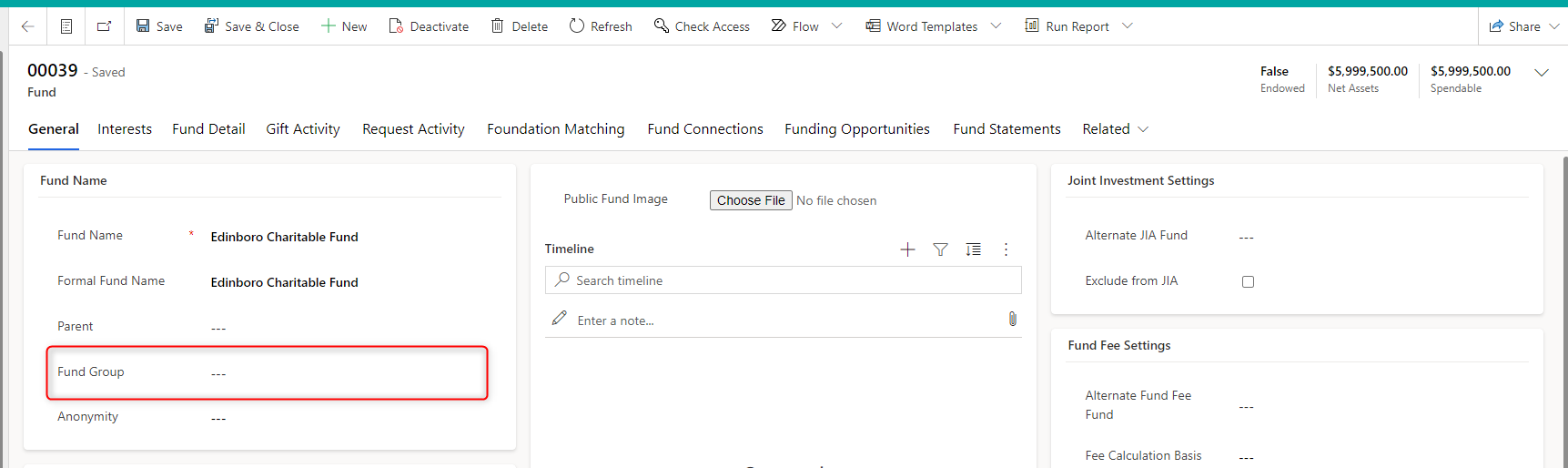
Click +New Fund Group
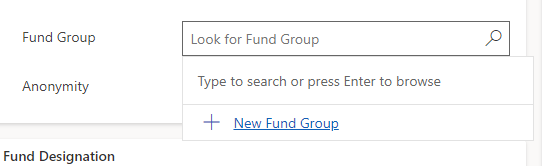
Step 2
Give the fund group a name and assign it a fund statement format if applicable. If the fund group fund statement format is null, the report will use the format assigned to the fund it is run from. Save. Once saved, the record will allow for adding funds.

Step 3: Add funds
Click Add Existing Fund and add the funds in the group. Adding more than ten funds may take a moment to appear in the group, so if you don’t see them right away, try waiting a minute and refreshing the page.
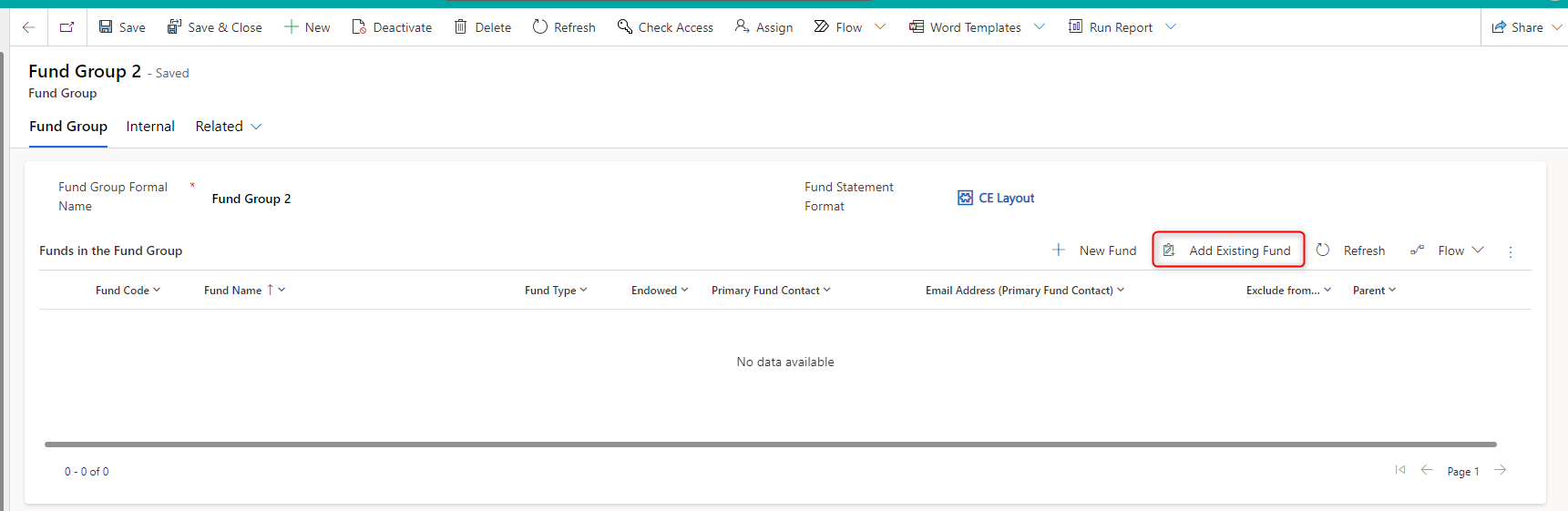
Funds cannot belong to more than one group at a time. Trying to add a fund to a group when it already belong to one will result in this message.
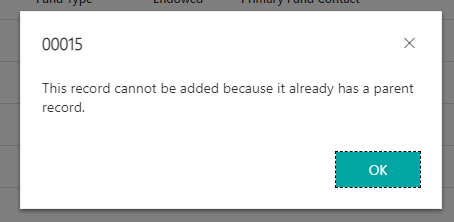
Note: A fund group should not contain more than 40 members. Groups of more than 40 member will cause processing errors.
remove a fund from a group
To remove a fund from a group, simply click the X in the Fund Group field.
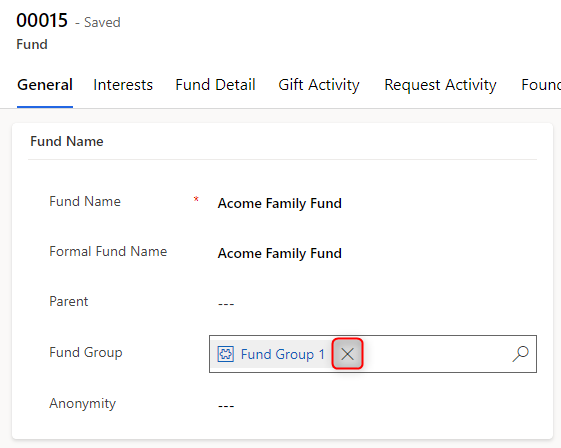
run fund statement as a group
In the Fund, navigate to the Fund Statement tab. Check the By Group box and click Update to see the consolidated fund statement. The name of the fund group will be displayed in the header of the report.

Run a consolidated fund statement in Business Central
From the Actions menu, click Reports and choose Fund Statement.
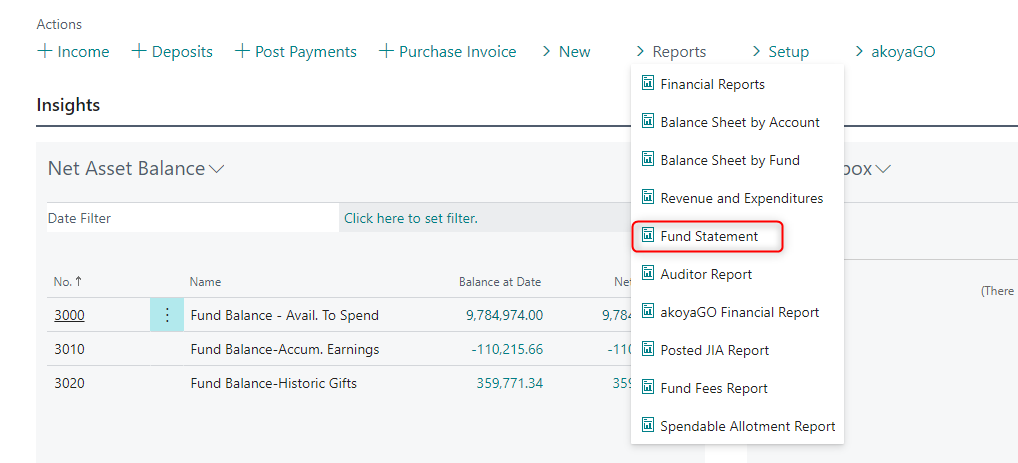
When the report dialogue comes up, select the fund group in the fund group ID field.